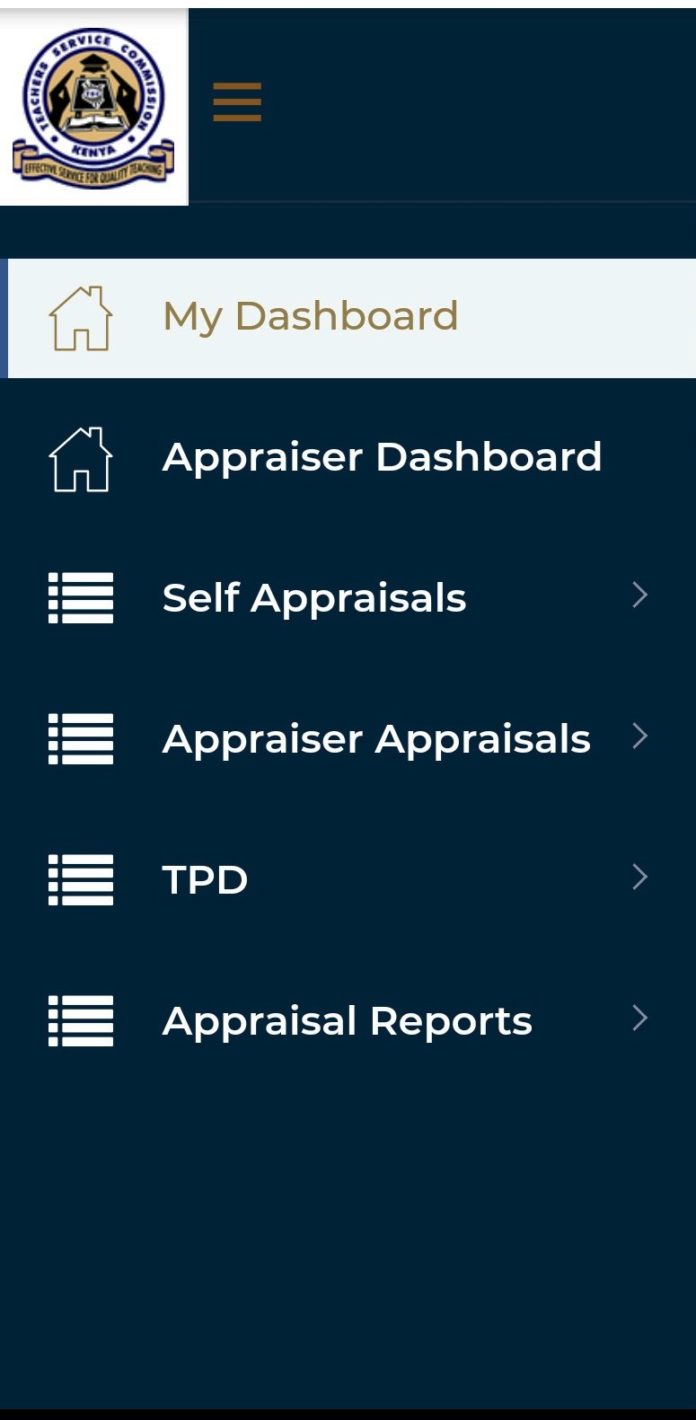
Did you know that it is mandatory for you to have a lesson observation on TSC TPAD 2 system, at least once in a term? Yes. For your TPAD 2 online form to show a processing status of hundred percent the appraiser must carry out the lesson observation in class and fill the lesson observation form online.
HOW TO CREATE A REQUEST FOR LESSON OBSERVATION ON TPAD 2
You can easily create a lesson observation request on your TSC TPAD 2 account. The request can be generated by either the appraisee (yourself) or the appraiser.
HOW THE APPRAISEE CAN GENERATE A LESSON OBSERVATION REQUEST ON TPAD 2
Creating your own lesson observation request is easy and straight forward. You can either use your mobile phone or a computer. Follow the steps below;
- First, log into your TSC TPAD 2 account. From the Dashboard, select ‘Self Appraisals’ followed by ‘Lesson Observation’. See screenshot below.
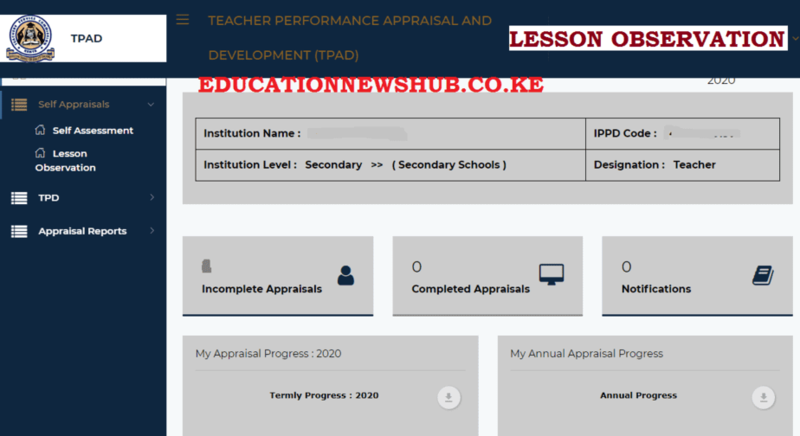
2. On the new window (see below), click ‘Request Observation’. This will generate the ‘Request For Lesson Observation’ dialog box.
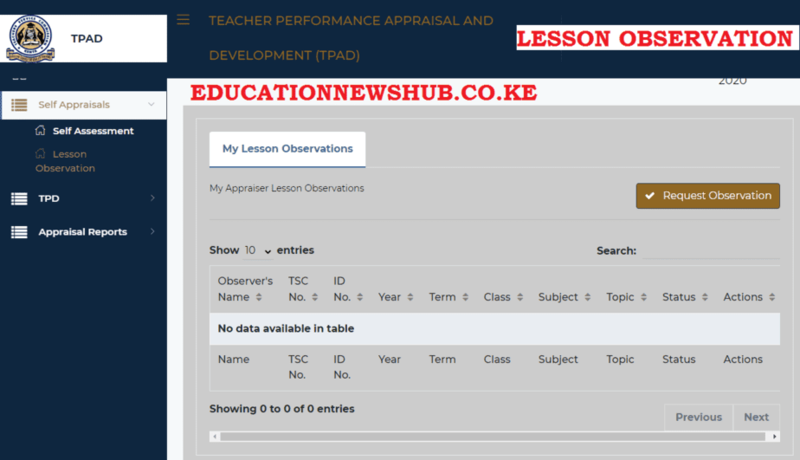
3. Type your message in the Message box (see below). The message to include the form/ class, subject, Subject Topic, Lesson Topic, Number of Learners and Observation date. Click on ‘Send Request’ when done.
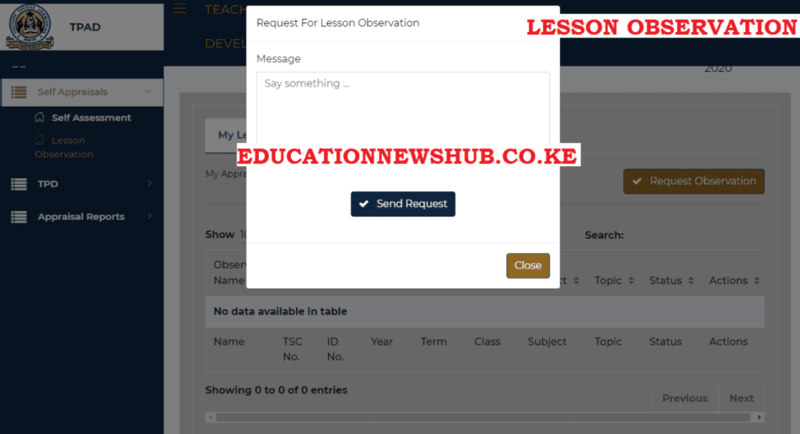
4. A success message will be shown on your screen (See below). Your appraiser will get the notification on lesson observation request.
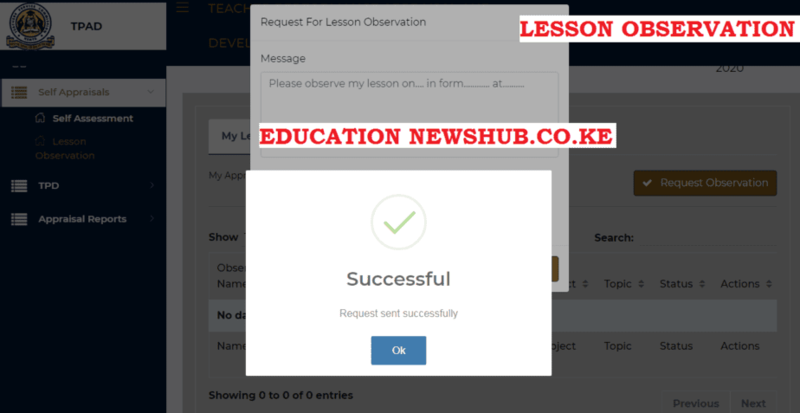
See also;
- TSC Lesson Observation Form for teachers: New TPAD 2 free forms downloads
- TSC TPAD 2 portal guides; http://tpad2.tsc.go.ke/
- TSC TPAD 2 Lesson attendance data for teachers; Procedure
HOW THE APPRAISER CAN GENERATE A LESSON OBSERVATION REQUEST ON TPAD 2
The appraiser can equally request a teacher for lesson observation. To do this, follow the steps here below;
- Log onto your TPAD 2 account. From your Dashboard, select ‘Self Appraisals’ as shown below.
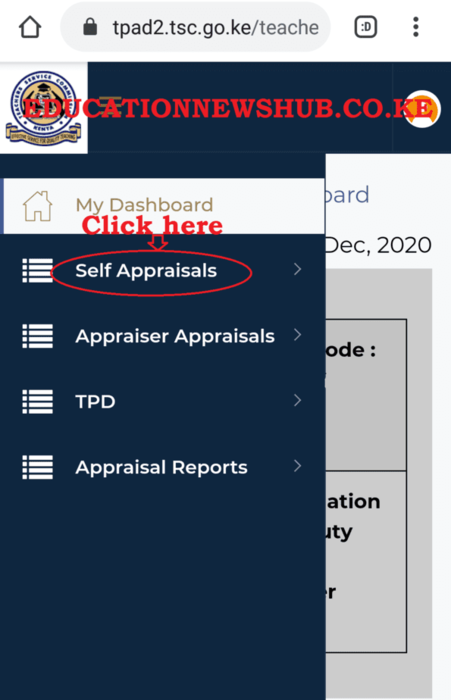
2. Under the Self Appraisals menu, click on ‘lesson Observation’ (See image below).
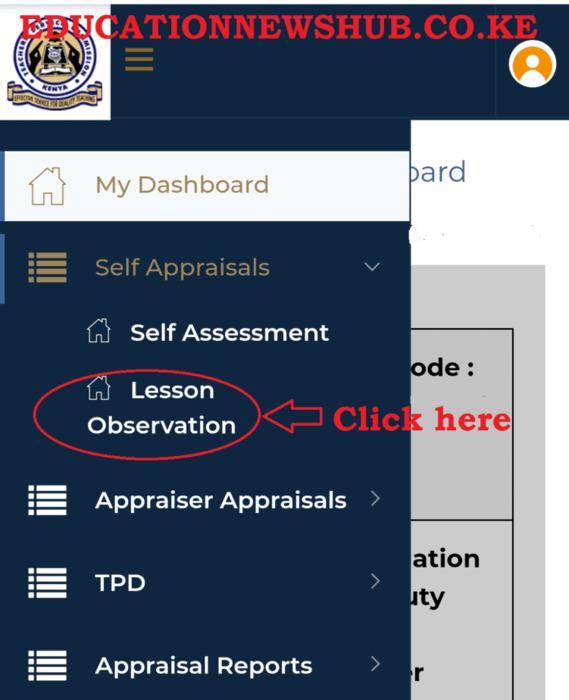
3. Now, on the new window, click on ‘Observer’ as shown in the screenshot below. Then, select ‘New Observation’.
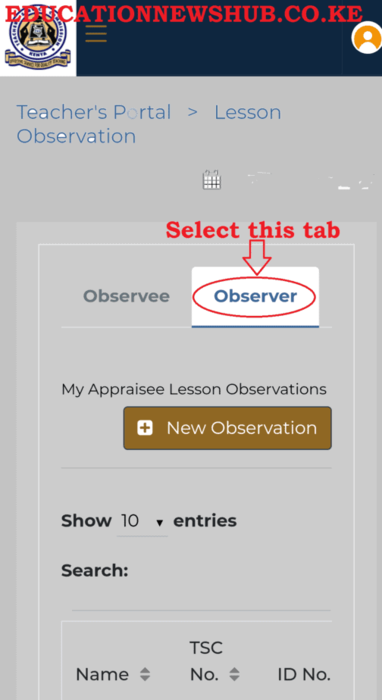
4. Move to teacher for whom you want to create a lesson observation and click on ‘New Record’.
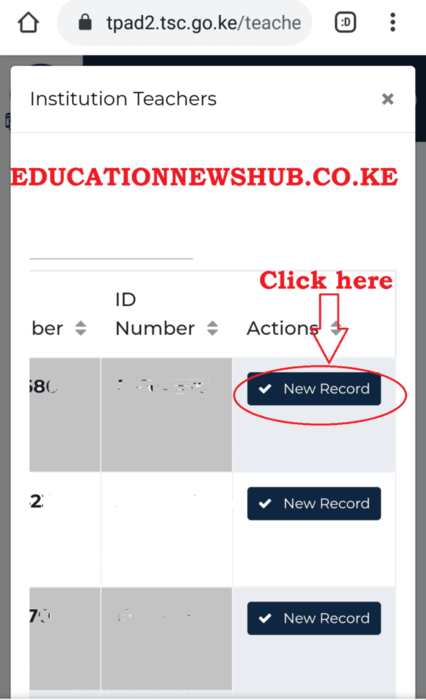
5. A new pop up window will appear like the one shown below. Fill in the details correctly and click on ‘Add Record’ once done.

6. A success message will appear on your screen as the one shown in the image below.

7. A notification will be sent to the appraisee’s inbox. Now you can proceed to fill the lesson observation form after the observation has been made in class.
To complete the lesson observation form online, use the elaborate guide here; How to undertake Lesson Observation in the TPAD 2 Online System