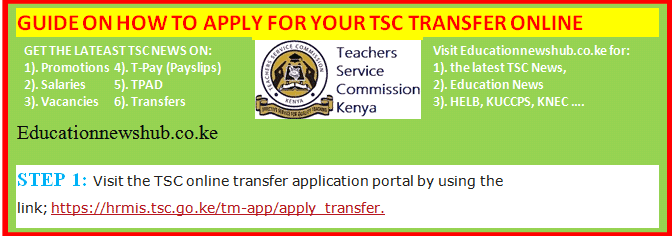
You can now apply for your TSC transfer online. The process of online TSC transfer application is quite simple and straight forward if you follow the following easy guide. This application is done at the TSC online transfer application portal, as illustrated for you below.
Required details for TSC transfer online application
Before proceeding with your application, please check out the list of required details below. Apart from the list here, a number of documents will be required.
| S/N | Required details |
| 1 | Length of stay at present school |
| 2 | Length of stay in same subcounty |
| 3 | Reason for transfer |
| 4 | Details |
| 5 | When is transfer required ? |
| 6 | County |
| 7 | Sub-County |
| 8 | School |
| 9 | email address |
STEP BY STEP GUIDE ON HOW TO APPLY FOR YOUR TSC TRANSFER ONLINE.
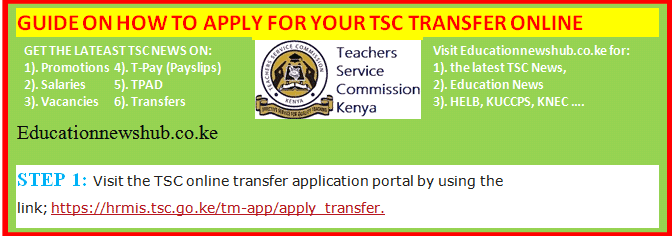
STEP 1: Visit the TSC online transfer application portal by using the link; https://hrmis.tsc.go.ke/tm-app/apply_transfer.

STEP 2: In the new window, enter your TSC Number, ID Number and mobile phone number. You will get a notification from TSC with your security code (A six-digit authorization code) after clicking on ‘Login’.

STEP 3: Enter the authorization code that was sent to your mobile number,
before logging in. Now, click ‘login.’

STEP 4: On successful login, the system is able to detect if you are
either a primary or a post primary teacher.

STEP 5: Click ‘Submit a Request for Transfer’ to proceed.

STEP 6: Enter all the details, and check the declaration box.
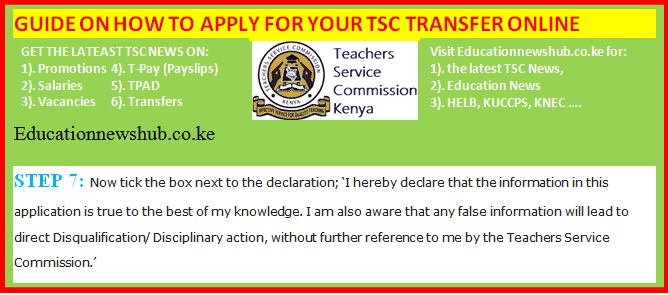
STEP 7: Now tick the box next to the this declaration; ‘I hereby declare that the information in this application is true to the best of my knowledge. I am also aware that any false information will lead to direct Disqualification/ Disciplinary action, without further reference to me by the Teachers Service Commission.’
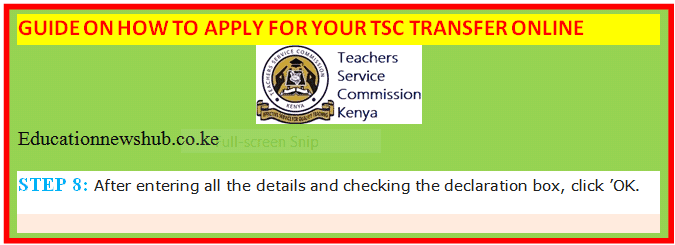
STEP 8: After entering all the details and checking the declaration box, click ’OK.

STEP 9: The system will display your current station and the requested County.

STEP 10: Click “File Attachment(s)’ button to attach supporting document(s) in case the request for transfer is due to insecurity and/or medical grounds.

STEP 11: You can also Edit, Withdraw or Print the transfer request.

STEP 12: Click Browse to select the document to attach.

STEP 13: Enter your Remarks.

STEP 14: Check the dialogue box and Click Ok after attaching the document.

STEP 15: Your attachment(s) will be displayed. You can either Remove or View your attachment.

STEP 16: Click Submit Button.

STEP 17: Once your application is successfully delivered, application status changes to “Pending” (Please note the application status will keep on changing )
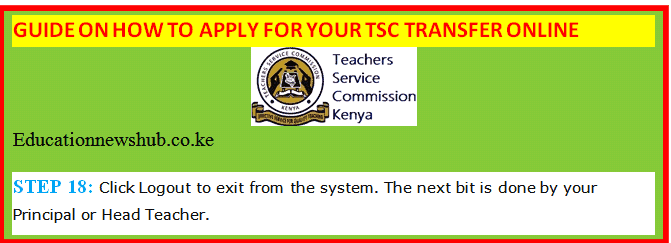
STEP 18: Click Logout to exit from the system. The next bit is done by your Principal or Head Teacher.
Best reasons you can give for your transfer application.
For your transfer application to be successful, here is a list of reasons you can give during your online transfer application process:
| S/N | Reason for transfer | Explanation |
| 1 | Aging parents | In case your parents are now old and you want to move closer to them |
| 2 | Insecurity | Insecurity in your current place of work |
| 3 | Join spouse | If your spouse works/ stays away from you |
| 4 | Your Medical condition | A medical condition that will hinder performance at current station |
| 5 | Medical condition of child | A child’s ailment |
| 6 | Overstaying | If you have worked in the same station for many years. |
The next step will be done by the Head of Institution (Head Teacher or Principal). See more details here; TSC transfer application online (How the Head Teacher/ Principal approves the transfer request)